Continuous database deployments to Azure Sql Server with Bitbucket
August 12, 2023 by Anuraj
Azure DevOps Bitbucket AspNetCore EFCore
This post is about configuring continuous database deployments to Azure Sql Server with Bitbucket. We are deploying it using EF Core migrations. We can can modify the existing bit bitbucket-pipelines.yml file and add the following code.
- step:
name: Database Deployment
caches:
- dotnetcore
script:
- dotnet new tool-manifest
- dotnet tool install dotnet-ef
- dotnet tool restore
- dotnet ef database update --connection "$CONNECTION_STRING" --project ./src/HelloWorld.Web.csprojWe need to create a CONNECTION_STRING variable in the Bitbucket repository variables, with the Azure Sql Server connection string. Here is the screenshot of the build pipelines.
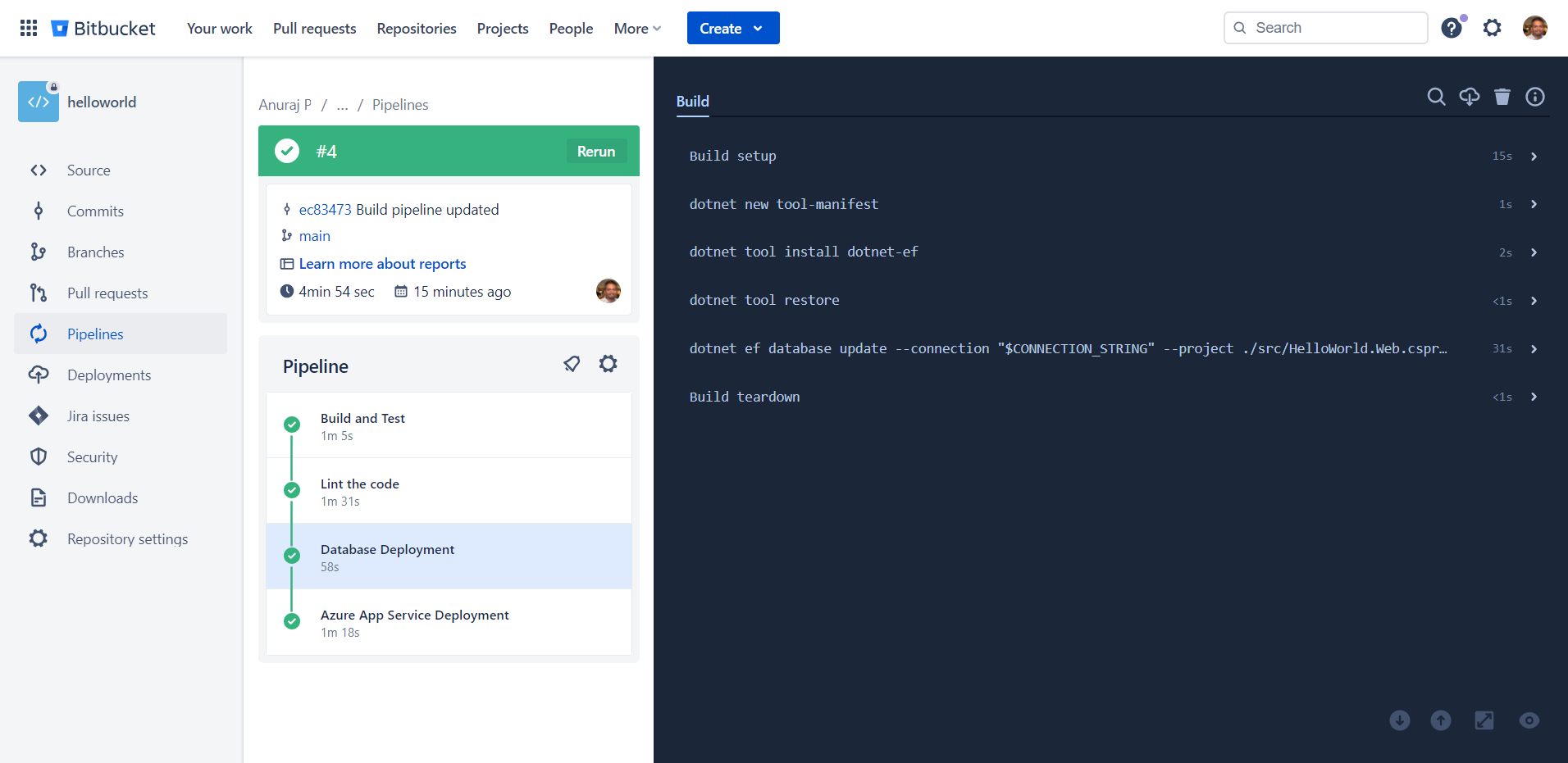
And here is the complete YAML file.
image: mcr.microsoft.com/devcontainers/dotnet:6.0
pipelines:
default:
- step:
name: Build and Test
caches:
- dotnetcore
script:
- REPORTS_PATH=./test-reports/build_${BITBUCKET_BUILD_NUMBER}
- apt-get update
- apt-get -y install zip
- dotnet restore
- dotnet publish --no-restore --configuration Release --output ./publish
- cd ./publish/
- zip -r ../web.zip *
artifacts:
- 'web.zip'
- step:
name: Lint the code
caches:
- dotnetcore
script:
- export SOLUTION_NAME=helloworld
- export REPORTS_PATH=linter-reports
- dotnet new tool-manifest
- dotnet tool install JetBrains.ReSharper.GlobalTools
- dotnet tool restore
- dotnet jb inspectcode ${SOLUTION_NAME}.sln --output="${REPORTS_PATH}/jb-${BITBUCKET_BUILD_NUMBER}.xml" --build
artifacts:
- linter-reports/**
- step:
name: Database Deployment
caches:
- dotnetcore
script:
- dotnet new tool-manifest
- dotnet tool install dotnet-ef
- dotnet tool restore
- dotnet ef database update --connection "$CONNECTION_STRING" --project ./src/HelloWorld.Web.csproj
- step:
name: Azure App Service Deployment
script:
- pipe: microsoft/azure-web-apps-deploy:1.0.4
variables:
AZURE_APP_ID: $AZURE_APP_ID
AZURE_PASSWORD: $AZURE_PASSWORD
AZURE_TENANT_ID: $AZURE_TENANT_ID
AZURE_RESOURCE_GROUP: 'helloworld'
AZURE_APP_NAME: 'helloworld-dotnetthoughts'
ZIP_FILE: 'web.zip'If we run the pipeline, it may fail because to run query in Azure SQL, we need to enable or whitelist the IP Addresses. We can either manually add Bitbucket IP addresses or we can run the following powershell code.
$resourceGroupName="RESOURCE-GROUP-NAME"
$serverName="SQL-SERVER-NAME"
$ipAddresses=(
"34.199.54.113", "34.232.25.90", "34.232.119.183", "34.236.25.177", "35.171.175.212",
"52.54.90.98","52.202.195.162","52.203.14.55","52.204.96.37","34.218.156.209",
"34.218.168.212","52.41.219.63","35.155.178.254","35.160.177.10","34.216.18.129",
"3.216.235.48","34.231.96.243","44.199.3.254","174.129.205.191","44.199.127.226",
"44.199.45.64","3.221.151.112","52.205.184.192","52.72.137.240"
)
foreach ($ipAddress in $ipAddresses)
{
az sql server firewall-rule create `
--resource-group $resourceGroupName `
--server $serverName `
--name "AllowIP_$ipAddress" `
--start-ip-address $ipAddress `
--end-ip-address $ipAddress
}Or we can update the pipeline and include Azure CLI pipeline steps to add and remove the build pipeline server IP address, something like this.
- step:
name: Add IP Address to Azure SQL Server
image: microsoft/azure-cli:latest
script:
- IP_ADDRESS=$(curl -sS "http://checkip.amazonaws.com/")
- pipe: microsoft/azure-cli-run:1.0.0
variables:
AZURE_APP_ID: $AZURE_APP_ID
AZURE_PASSWORD: $AZURE_PASSWORD
AZURE_TENANT_ID: $AZURE_TENANT_ID
CLI_COMMAND: 'az sql server firewall-rule create --resource-group RESOURCE-GROUP-NAME --server SQL-SERVER-NAME --name BitbucketIp --start-ip-address $IP_ADDRESS --end-ip-address $IP_ADDRESS'We can add this step before Database deployment step and we can add code remove the IP Address using the following code - which we can add after the Database deployment step.
- step:
name: Remove IP Address from Azure SQL Server
image: microsoft/azure-cli:latest
script:
- pipe: microsoft/azure-cli-run:1.0.0
variables:
AZURE_APP_ID: $AZURE_APP_ID
AZURE_PASSWORD: $AZURE_PASSWORD
AZURE_TENANT_ID: $AZURE_TENANT_ID
CLI_COMMAND: 'az sql server firewall-rule delete --resource-group RESOURCE-GROUP-NAME --server SQL-SERVER-NAME --name BitbucketIp'Here is the final build pipeline.
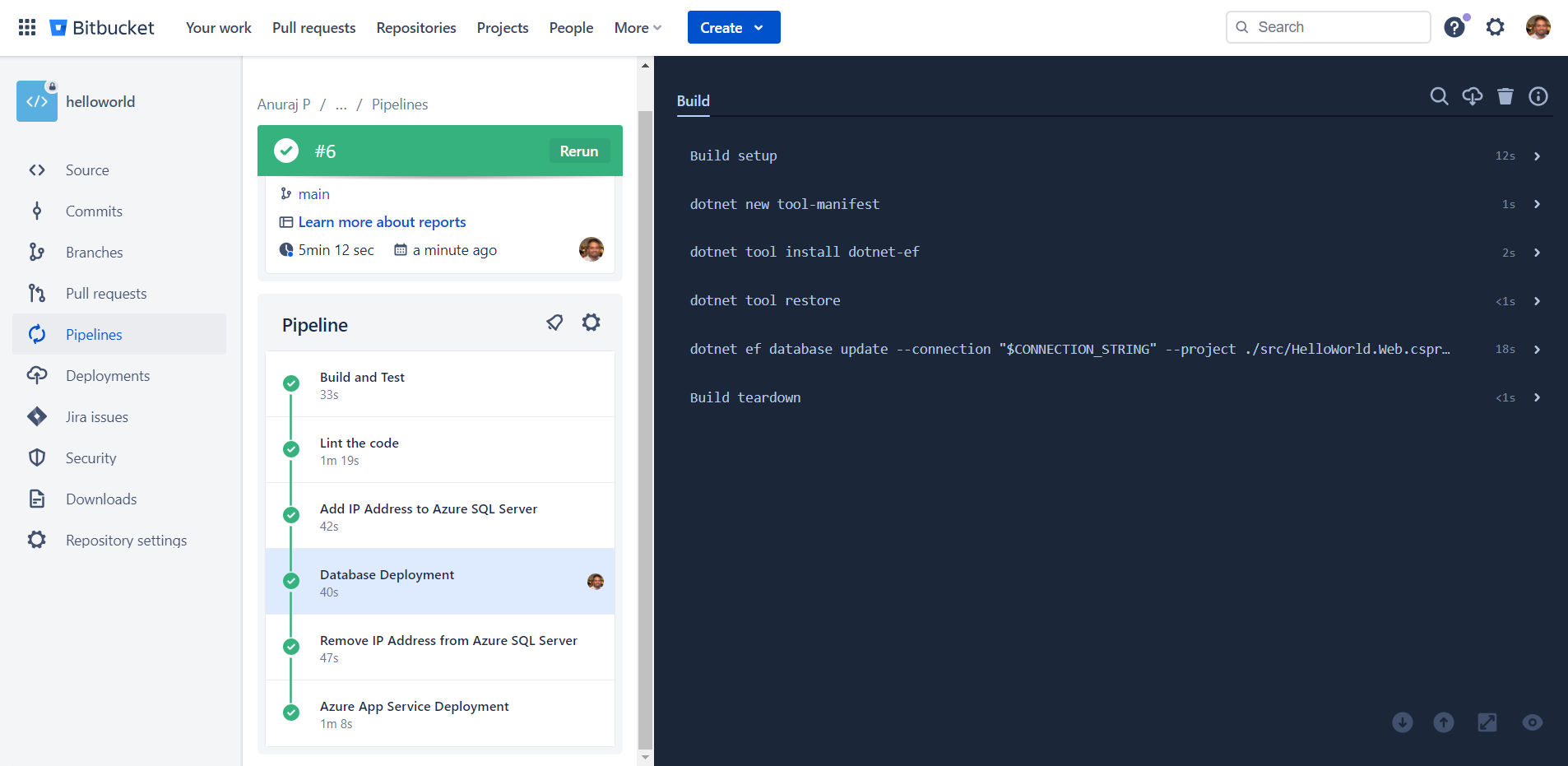
This way we can configure continuous database deployment from Bitbucket to Azure Sql Server with EF Core. For the demo purposes I created everything in build pipelines. We can refactor the pipeline and configure deployment section instead of everything in build.
Happy Programming.
Copyright © 2024 Anuraj. Blog content licensed under the Creative Commons CC BY 2.5 | Unless otherwise stated or granted, code samples licensed under the MIT license. This is a personal blog. The opinions expressed here represent my own and not those of my employer. Powered by Jekyll. Hosted with ❤ by GitHub