How to generate video thumbnail with Azure function
May 12, 2021 by Anuraj
Azure Functions Serverless
This article will discuss about implementing an azure function which generate a thumbnail image for a video stored in Azure Storage. In one of the project I am working there is a requirement to extract thumbnail for the video uploaded by user to a Azure Storage Account. This is implemented using .NET and C#. For extracting the video thumbnail - FFMediaToolkit package is used. And I am using ImageSharp package is for saving the image as well. I am using Azure Portal to create the function. You can use the same code if you’re using Visual Studio or VS Code, for the simplicity I am using CSX function. The function is using Windows OS. Platform is 64 Bit. Once you created the function app, create a new function with Blob Trigger.
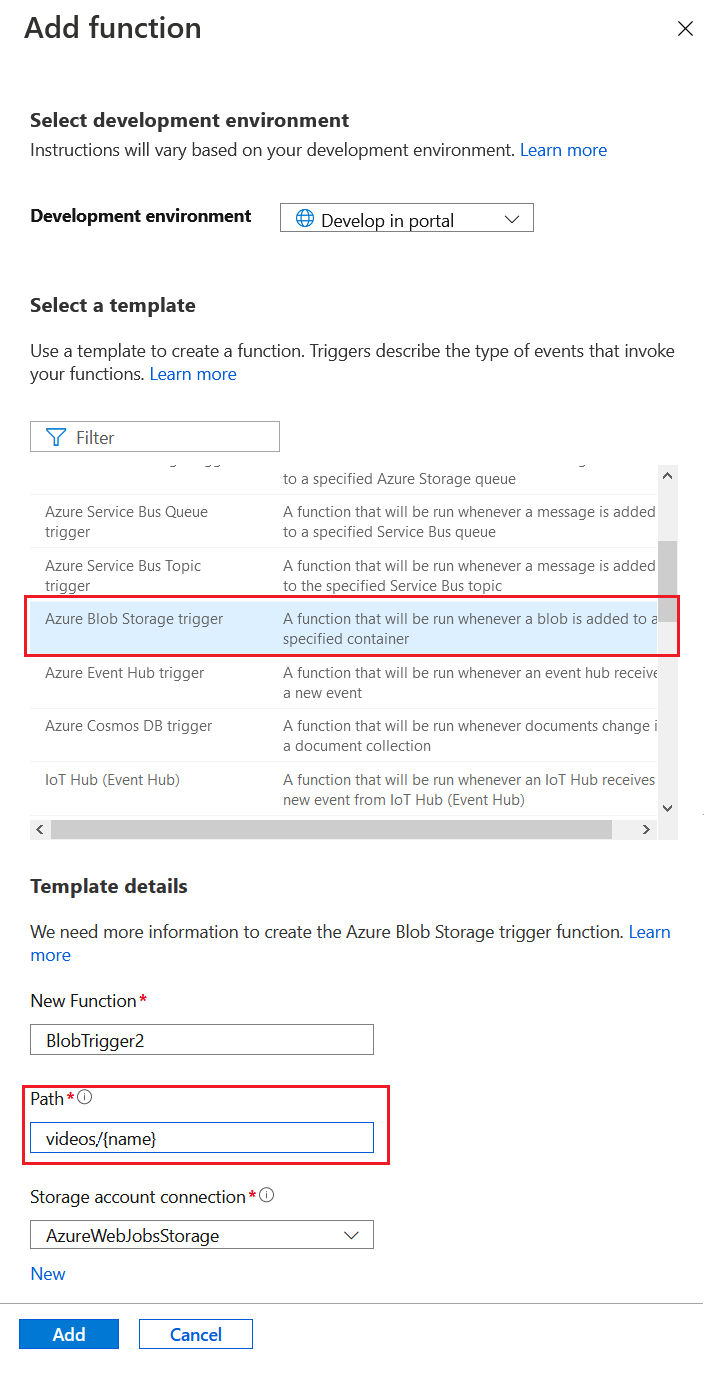
Once you created the function, you need to configure an output binding for the function - which is again to a blob which is to save the thumbnail as image. You can do this by clicking on the Integration menu. And in the screen click on the + Add output under outputs and Add a Blob Storage binding type, configure Path as image/{name}.jpg - for storing the image with extension jpg - so your image might look like this - video.mp4.jpg. You can customize it using Azure Blob Client library - it is out of scope for this article.
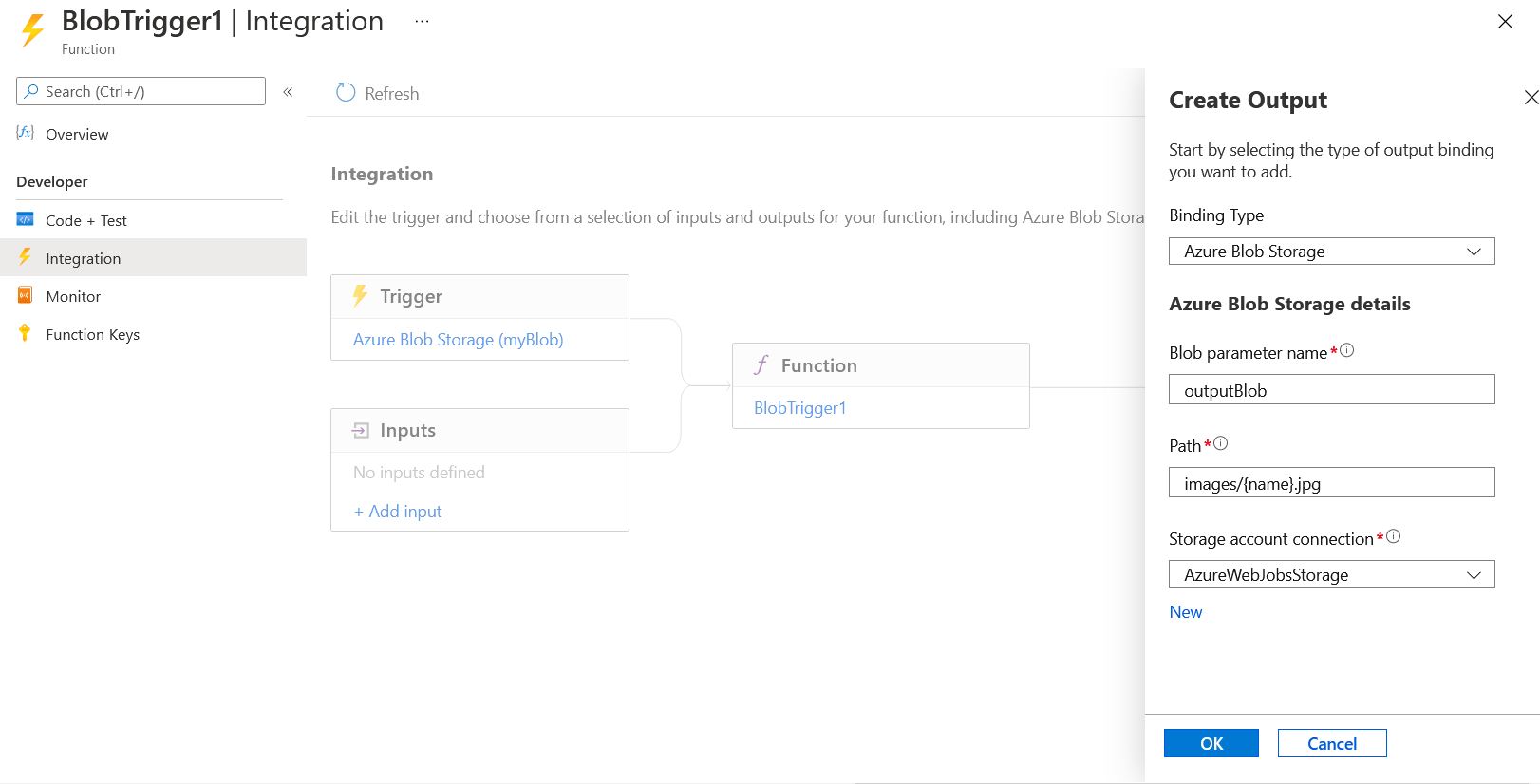
Now you have the open the run.csx file and modify it like this.
using FFMediaToolkit;
using FFMediaToolkit.Decoding;
using FFMediaToolkit.Graphics;
using SixLabors.ImageSharp;
using SixLabors.ImageSharp.PixelFormats;
public static void Run(Stream myBlob, Stream outputBlob, string name, ExecutionContext executionContext, ILogger log)
{
log.LogInformation($"C# Blob trigger function Processed blob\n Name:{name} \n Size: {myBlob.Length} Bytes");
try
{
FFmpegLoader.FFmpegPath = Path.Combine(executionContext.FunctionDirectory, "ffmpeg","x86_64");
}
catch
{
//Ignore exceptions while loading the assemblies.
}
using var file = MediaFile.Open(myBlob);
file.Video.TryGetNextFrame(out var imageData);
imageData.ToBitmap().SaveAsJpeg(outputBlob);
}
public static Image<Bgr24> ToBitmap(this ImageData imageData)
{
return Image.LoadPixelData<Bgr24>(imageData.Data, imageData.ImageSize.Width, imageData.ImageSize.Height);
}This will not compile because the packages are missing. To use nuget packages, you need to add function.proj file in your function. To do this open Advanced Tools from the function, and go to your function folder. You can create a function.proj file there and copy the following file contents or you can create the file in your location machine and drag / drop it to the file location or you can use the App Service Editor feature. Here is the contents of the file.
<Project Sdk="Microsoft.NET.Sdk">
<PropertyGroup>
<TargetFramework>netstandard2.0</TargetFramework>
</PropertyGroup>
<ItemGroup>
<PackageReference Include="FFMediaToolkit" Version="4.1.0" />
<PackageReference Include="SixLabors.ImageSharp" Version="1.0.3" />
</ItemGroup>
</Project>Next you need to configure FFmpegPath path. Right now I configured it inside the function directory - ffmpeg/x86_64 directory. You need to create a folder like that and copy all the DLL files from this package - ffmpeg-n4.4-10-g75c3969292-win64-lgpl-shared-4.4.zip - it is current version when I am writing this. You can find the latest version from here. Once you’re completed, your function folder structure will look something like this.
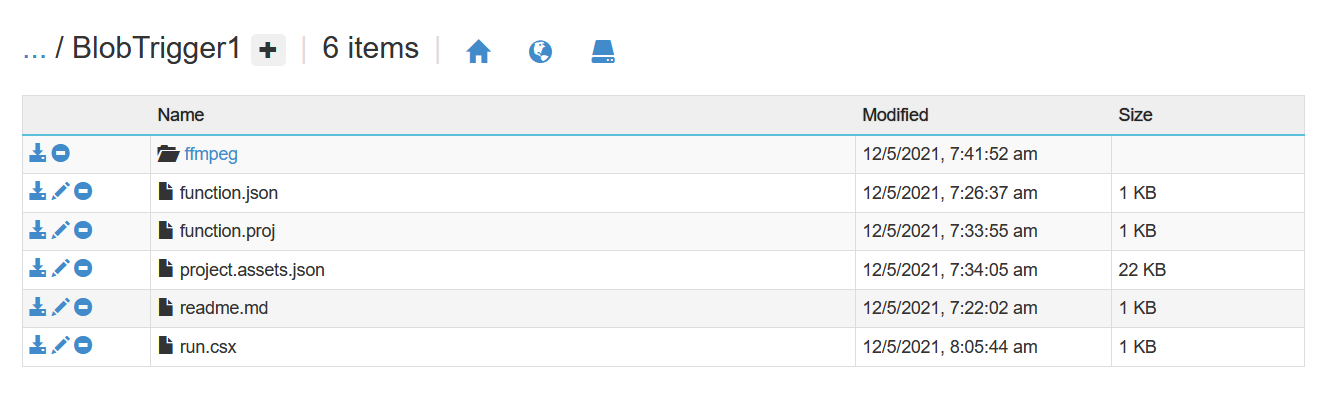
Next you need to create two containers videos and images in the storage account which you created while you created the Azure Function. Next upload a video file to the videos container which will trigger the function and the function will extract the thumbnail and save it to the images container.
Few things to remember - In this implementation I am not validating the video file format. Also since we are saving the file with the output binding stream - the content type will be application/octet-stream. So if you try to browse it, instead of displaying it might get downloaded. You may need to modify the file properties using Blob client.
Please note FFMPEG is licensed under LGPL - for more info https://www.ffmpeg.org/legal.html. If you’re using it for commercial solutions please check with your legal team.
Happy Programming :)
Copyright © 2024 Anuraj. Blog content licensed under the Creative Commons CC BY 2.5 | Unless otherwise stated or granted, code samples licensed under the MIT license. This is a personal blog. The opinions expressed here represent my own and not those of my employer. Powered by Jekyll. Hosted with ❤ by GitHub