Working with Feature Flags in ASP.NET Core
November 17, 2019 by Anuraj
ASPNET Core Feature Toggle Feature Flags
This post is about Feature Flags in ASP.NET Core. Feature Flags (often also referred to as Feature Flags) are a powerful technique, allowing developers to modify system behaviour without changing code. Long back I wrote a blog post on implementing feature toggle with ASP.NET Core. Now Microsoft supports feature management out of the box using Microsoft.FeatureManagement.AspNetCore package.
So firstly we need to add reference of the nuget package Microsoft.FeatureManagement.AspNetCore to the project. Once added, you can modify the ConfigureServices() method to add the feature management services.
public void ConfigureServices(IServiceCollection services)
{
services.AddFeatureManagement();
services.AddControllersWithViews();
}Next modify the _ViewImports.cshtml file and include the reference of FeatureManagement reference.
@addTagHelper *, Microsoft.FeatureManagement.AspNetCore
Now we will configure the application to support feature flags, you can add the following information in the appsettings.json file.
{
"Logging": {
"LogLevel": {
"Default": "Information",
"Microsoft": "Warning",
"Microsoft.Hosting.Lifetime": "Information"
}
},
"FeatureManagement": {
"Beta": "false"
}
}We have configured ASP.NET Core application to support Beta feature, but now it is turned off. Now you’re able to access the service in Controller and Views. In controllers, you can access the services using the standard dependency injection, like the following.
public class BetaController : Controller
{
private readonly IFeatureManager _featureManager;
public BetaController(IFeatureManagerSnapshot featureManager)
{
_featureManager = featureManager;
}
[FeatureGate("Beta")]
public IActionResult Index()
{
return View();
}
}The FeatureGate attribute control the access to action methods, if the feature is turned off and if user is tries to access, ASP.NET Core runtime will return a Page Not Found (404) status.
Since you added FeatureManagement taghelper to the view, you can control the visibility of elements using the Feature tag helper like the following.
<feature name="Beta">
<li class="nav-item">
<a class="nav-link text-dark" asp-controller="Beta" asp-action="Index">Beta</a>
</li>
</feature>If you run the application with the App settings FeatureManagement > Beta value as false, it will not display Beta menu item. And if you tries to access /beta/index page, it will return a 404 page. Now stop the application and update the configuration with value is true and run the application again, now the menu will display a Beta menu and clicking on the Beta menu item will display the /Beta/Index view.
Microsoft recommend to use the Azure App Configuration with Feature manager in ASP.NET Core applications. Similar to configuration values use Feature manager option in Azure App Configuration.
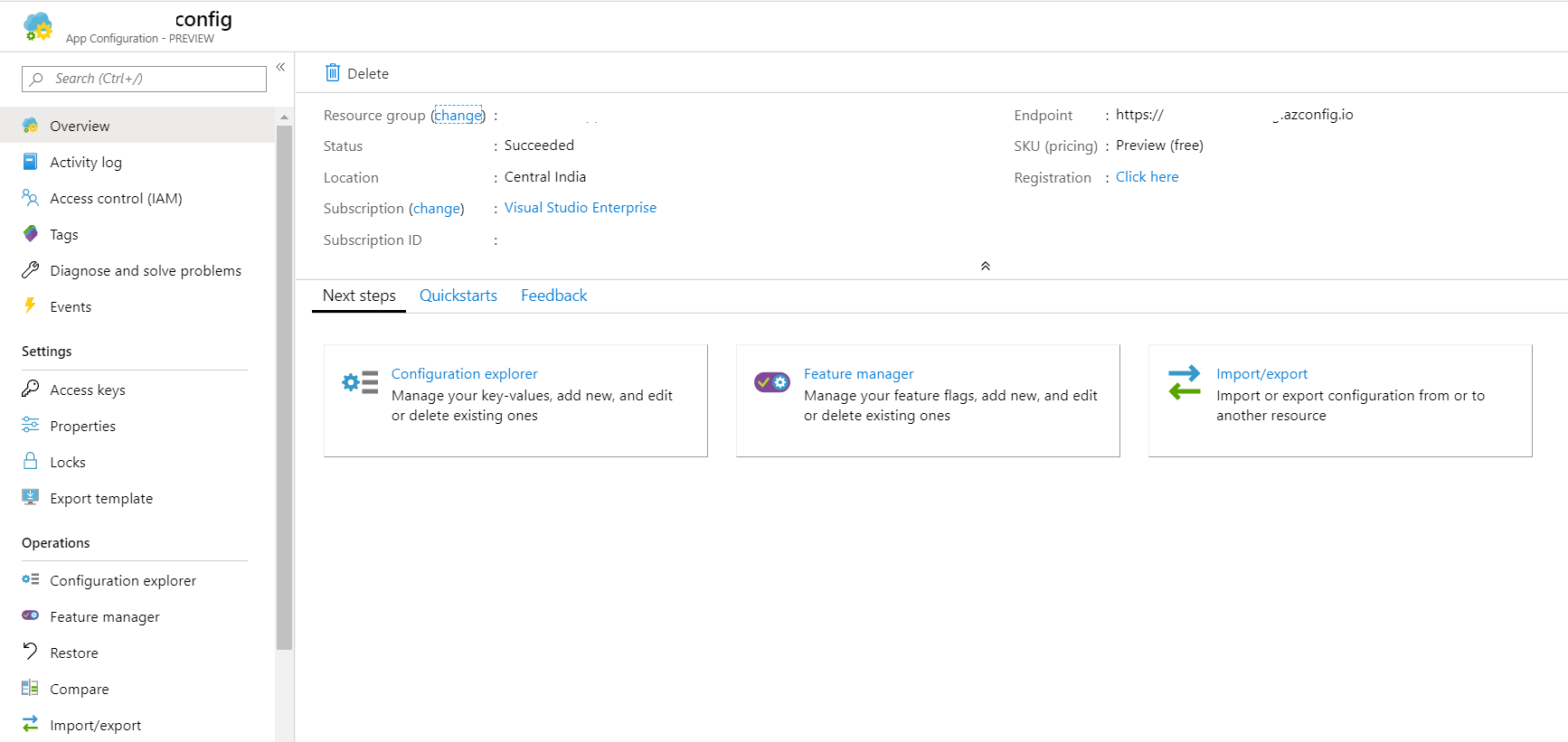
Here are some helpful resources which will help you to manage Feature flags on ASP.NET Core.
- Tutorial: Use feature flags in an ASP.NET Core app
- Quick start: Add feature flags to an ASP.NET Core app
Happy Programming :)
Copyright © 2024 Anuraj. Blog content licensed under the Creative Commons CC BY 2.5 | Unless otherwise stated or granted, code samples licensed under the MIT license. This is a personal blog. The opinions expressed here represent my own and not those of my employer. Powered by Jekyll. Hosted with ❤ by GitHub